My step-by-step process for backing up photos!
Just the phrase “backing up photos” stresses us all out and ties knots in our stomachs, right? Cause a lot of us probably feel like there are holes in our systems and we’re all terrified that something could go wrong + we’d lose some photos.
I’m here to give you some confidence in this area and show you exactly how I backup my clients’ photos!
Here’s what I have for drives/storage:
Main Operating Drives: Two 5TB portable LaCie external hard drives
I have two 5TB drives to last me through the season! One for January-July, the other August-December. I have associates and need the extra storage for our increased workload, but if you’re shooting an average amount, you could probably get by with just one 5TB drive.
Backup Drive: 12TB G-Drive (this one stays in my office at all times!)
Once again, I have a team of associates and my team shoots a higher than average amount of shoots/weddings each year, so I needed this big of a drive to put everything from the year on! But you could probably get by with having 5-8TB for a backup. I keep this in my office at all times, and the other ones are the drives I work off of regularly since they’re portable.
TIP: when picking the size of hard drives, more storage is better! You’d hate to get to mid-September and run out of storage. It’s happened to me and it’s a headache/things get messy/you have to transfer and delete and it’s a big stress. Always having more than enough gives you peace of mind!
Cloud Storage: Subscription to Carbonite
There are a ton of online cloud storage options (I think Amazon even has an option!). This is what I use. You just need one, but I have two for extra confidence. ;)
Cloud Storage #2: Subscription to Livedrive
My second cloud storage for extra confidence.
A bunch of memory cards!
My step by step process:
I shoot on 2 128GB memory cards during a wedding day (I shoot RAW to both so I have a copy of every photo I shoot on two memory cards.)
I don’t format (aka delete) one of these memory cards until the shoot or wedding is delivered! There’s no need for me to save both of them unless I wanted yet another form of backup, so I format one of the cards to use for other shoots/weddings. This means owning a lot of memory cards, but it’s worth it in my opinion for an extra form of backup. I put the cards from the wedding or shoot into a ziplock bag, write the clients’ names on the bag + put them in my desk drawer until delivered.
I get home from a shoot/wedding and I’ll transfer the photos to one of my portable LaCie drives. Remember, I use one of them for half the year, and switch to the second drive mid-season when the first one fills up.
Back them up to my 12TB G-Drive.
They automatically upload to the cloud storage that week.
I cull the wedding (aka choose the photos I want to edit) and create an individual catalog for this wedding/session.
When importing the culled photos, I choose “build smart previews” in the upper right hand corner of Lightroom. I’m not only able to edit from wherever I am without the original RAW photos, I also have an additional last case scenario backup by having smart previews.
At the end of the year, ALL of the photos are on my 12TB G-Drive. I label it 2019, and put it in storage for years in case any bride comes to me saying they lose their photos. This isn’t what every photographer chooses to do, but I choose to for peace of mind! I then buy a new large G-Drive for the next year.
There ya have it! I hope this wasn’t overwhelming for you. ;)
Other quick tips:
I used to shoot on a bunch of 16GB memory cards throughout a wedding day so if one corrupted, I didn’t lose the whole day. Now I ONLY shoot on 128GB cards. I have a dual slot camera so I have a backup in case something happens (highly recommend investing in a camera with 2 memory card slots!).
For me, juggling multiple memory cards throughout a wedding day was terrifying and it was so easy for one of them to get lost or not get uploaded in the uploading process. Now I just upload ONE card (my 128GB) from the day and there’s no room for things to get overlooked or messed up in the uploading process.
*Uploading the first thing when you get home from a wedding can seem like a good idea, but it’s not if you’re juggling multiple memory cards and you’re so tired that you can’t think straight!
What questions do you still have about backing up photos or what was helpful for you in this blog post? Write them in the comments!
xoxo,
Ali Leigh